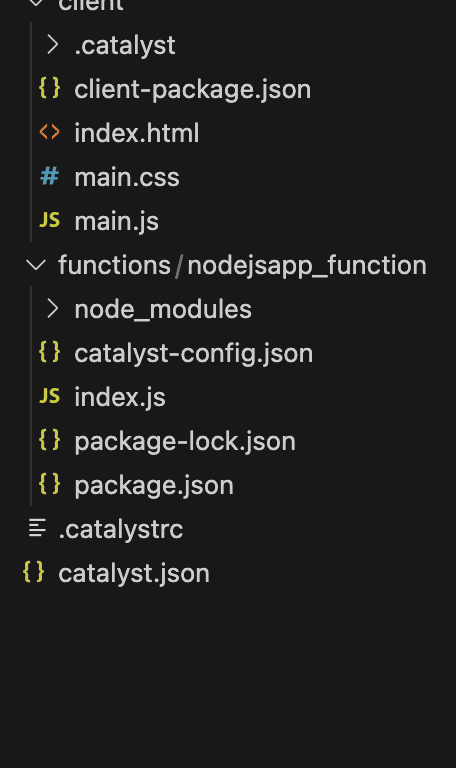Inside the Cookbook
- Why choose Catalyst for your Node.js application?
- Step-by-Step Guide:
- Sign Up for Catalyst by Zoho
- Create a New Node.js Project
- Set Up Your Local Project Folder
- Initialize Your Catalyst Project
- Add Your Code
- Test Locally
- Deploy Your App
- Managing your application post-deployment
- Extending functionality with Catalyst
- Wrapping up
Deploying applications to the cloud should be easy and efficient, especially when your focus is on development rather than infrastructure management.
Catalyst is a powerful full stack cloud platform that simplifies cloud deployment by handling scalability, infrastructure, and operations for you.
In this guide, we’ll walk you through the process of deploying a Node.js application to Catalyst, ensuring a smooth transition from local development to cloud production.
Want to see it in action first? Check out the deployed Node.js mock email validator app here!
Why choose Catalyst for your Node.js application?
Catalyst offers several key benefits for developers.
Serverless architecture: Catalyst abstracts infrastructure management, freeing you to focus on your app’s functionality.
Automatic scaling: Your app scales effortlessly based on demand, handling increased traffic without manual intervention.
Integrated ecosystem: Catalyst integrates seamlessly with databases, APIs, and workflows, enabling you to build complex applications easily.
Simplified deployment: With a minimal setup process, Catalyst reduces deployment time, enabling faster delivery of applications.

Step-by-Step Guide:
Sign Up for Catalyst by Zoho
Head over to catalyst.zoho.com and sign up for a free account. Once signed in, you’ll land on your dashboard this is your control center for all projects and apps.
Create a New Node.js Project
Click Create New Project on the dashboard.
Set Up Your Local Project Folder
Open your terminal and run
Initialize Your Catalyst Project
Add Your Code
Copy and paste your backend logic in the nodejsapp_funtion under function folder
Test Locally
Test Locally with Catalyst Serve
Before deploying, test your app locally to catch any issues:
This runs your function and frontend on a local server. Open the provided URL (usually http://localhost:3000) in your browser and try validating emails. Make sure everything works perfectly.
Deploy Your App
Once you’re happy with local testing, deploy your app to the cloud with:
Catalyst uploads your code and configuration, then provides a public URL where your app is live and accessible from anywhere.
Managing your application post-deployment
Once deployed, you’ll want to monitor and manage your Node.js application. Catalyst offers built-in tools for viewing logs, scaling resources, and ensuring the application runs smoothly.
View logs: Access logs either through the Catalyst dashboard or by using the CLI: catalyst logs --app <your-app-name>
Scaling: Catalyst handles scaling automatically, but you can also adjust resources manually based on your needs. This ensures your app can efficiently handle both small and large traffic spikes.
Extending functionality with Catalyst
Catalyst isn’t just for deploying Node.js apps; it’s a comprehensive platform offering more features such as the following:
Database integration - Integrate Catalyst’s Data Store to manage user data, application states, and other persistent information.
Workflows & automation: Use Catalyst workflows to automate tasks such as sending emails, triggering notifications, or running scheduled jobs.
These advanced capabilities allow you to build dynamic and feature-rich applications that can grow alongside your needs.
Wrapping up
Catalyst is a full-stack cloud platform that streamlines application development, offering features like automatic scaling, database and API integration. More so, you can focus on building rather than managing infrastructure.
Whether you’re deploying a simple web service or a complex, data-driven app, Catalyst simplifies cloud deployment, offering a scalable, secure, and efficient platform for developers.
By following this guide, you can deploy your Node.js app to Catalyst in just a few steps, ensuring your application is live and scalable with minimal effort.